Display Options: d.On / d.Off / d.On.A / d.On.P
d.On = default setting, gauge always starts in bright mode
d.Off = Lockout / Valet, display off. Enter config with car OFF to re-enable from valet.
On.A = Auto dimmer (must attach green wire on OBD2 harness to circuit that only receives power when headlamps are on)
On.P = persistent dimmer, (stays on last setting until changed)
Units setting: En.Y / En.n / En.b / En.c
En.Y= (English) Boost in PSI / Speed in MPH / Temperature in Fahrenheit
En.n = (Metric) Boost in BAR / Speed in Km/H / Temperature in Celsius
En.b = Boost in PSI, all other data in Metric
En.c = Temperature in Celsius, all other data in English (not available on k-line software)
Boost Pressure Resolution: Pr0.1 / Pr0.5 / Pr0 0.1
Pr0.1 = Boost shown in 1/10th PSI increments
Pr0.5 = Boost rounded down to nearest 1/2 PSI
Pr0 = Boost rounded down to nearest whole number PSI
Vacuum Bar graph: U.bg.Y / U.bg.n
U.bg.Y= Bar graph indicates boost by moving left to right. Bar graph indicates vacuum by moving right to left
U.bg.n= Bar graph indicates boost by moving left to right. Bar graph does not indicate vacuum.
Shift Light: SL.xx
RPM shown in x100= ("SL.57"= Shift light.5700 RPM) Can be set from 30-99
Boost Reading Selection: bSt.d / bSt.A / bSt.n / bSt.F / bSt.c
bSt.d= digital boost read through OBD2 port
bSt.A= analog boost read through add-on analog boost sensor
bSt.n= no boost displayed (naturally aspirated)
bSt.F= digital boost read through OBD2 port on certain flashed ECUs (see configuration chart for details)
bSt.c= digital boost read through OBD2 port from charge pipe MAP sensor (see configuration chart for details)
Analog Input Configuration (see the analog inputs section for details): A1.n / A1.Y / A2.n / A2.Y
A1.n= Analog input 1 (brown on wire OBD2 harness) disabled
A1.Y= Analog input 1 (brown wire on OBD2 harness) enabled
A2.n= Analog input 2 (blue wire on OBD2 harness) disabled
A2.Y= Analog input 2 (blue wire on OBD2 harness) enabled
Car Selection: CAr.x / Anl.g (not available on all models)
CAr.x= Select the appropriate car setting according to the configuration chart
Anl.g= "Analog only" mode. Allows gauge to read only Boost and battery voltage without communicating on the vehicle network. Requires add-on analog boost sensor
Code Clearing: Clr.C
HOLD the left button until screen goes blank or "Clrd" is displayed to clear codes. See Code Reading and Clearing section above for details.
Code Reading enable/disable (K-Line vehicles only): rdC.n / rdC.Y
rdC.n= Code reading disabled (gauge not delayed on startup)
rdC.Y= Code reading enabled (gauge may be delayed on startup)
Analog Boost Sensor Calibration (required after installing analog sensor): CaL.b
(with your engine and ignition completely off)
1- TAP the left button (the gauge will then say "open air sensor" or "shut off engn" and then "TAP.1")
2- TAP the left button again (the screen will then flash a few times and then shut off)
3- Wait 10 seconds
4- start your car and check your reading
You can also double-check this by unplugging the hose from your analog sensor while the car is running. If the gauge shows "0.0" with the hose unplugged, it is calibrated correctly.
Advanced Protocol Setting: Sh.A / Sh.Y / Sh.n / Sh.P
Vehicle specific software protocol adjustments (See configuration list for details, use Sh.A unless otherwise directed
View, Download, and print the handy menu configuration map below.